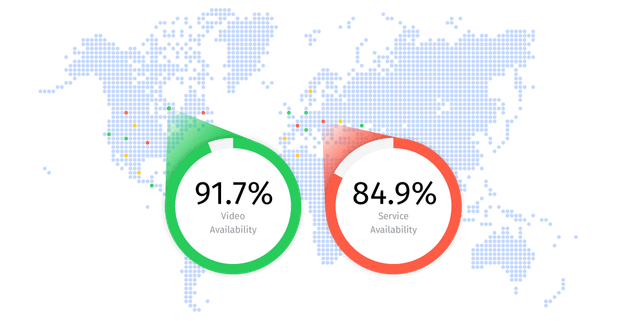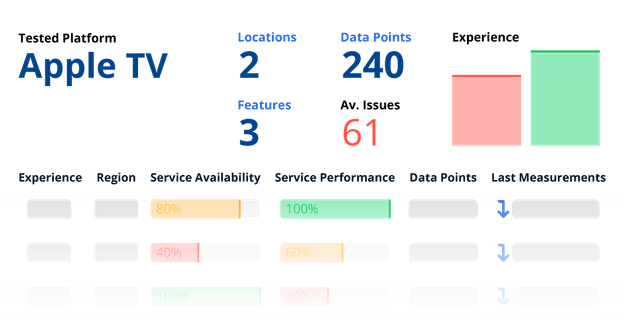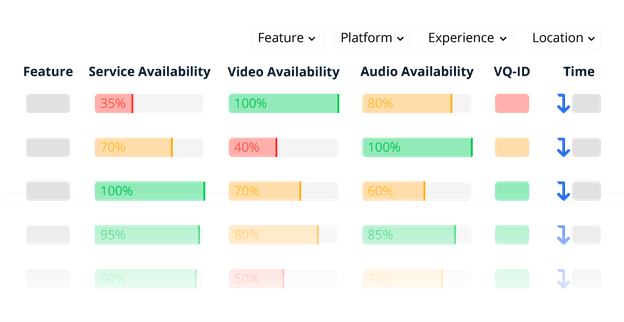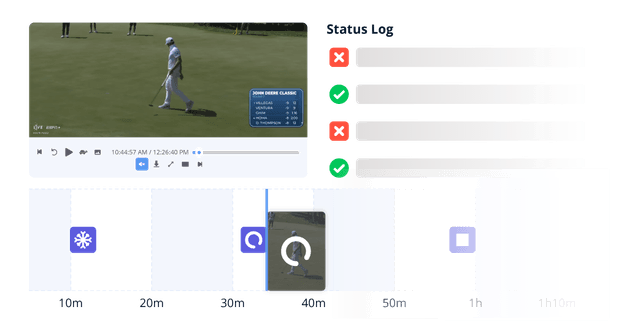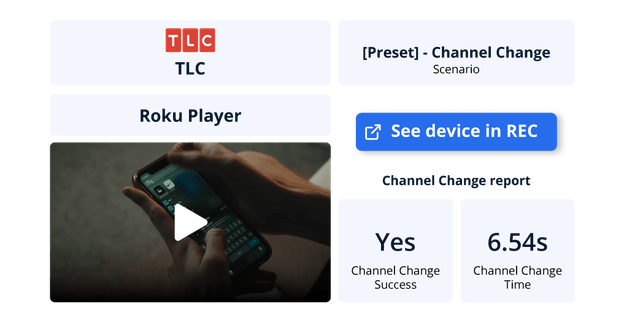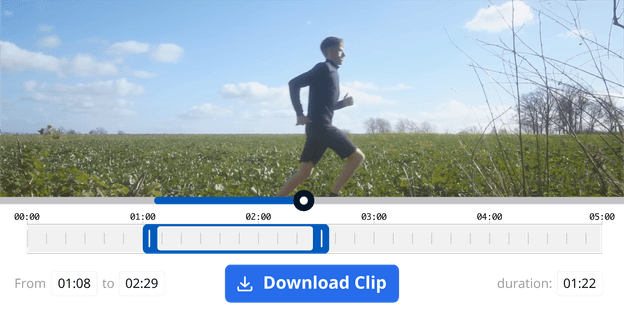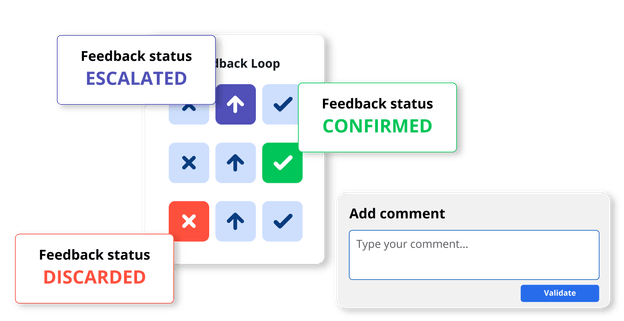Level 1 report: overview & status
- Get a global overview of all monitoring sessions
- Check the status across the platform, device type, location, and service
- Use dynamic filters to focus your analysis
- Drill down in one click to identify the cause and effect of any reported issue